In today’s fast-paced world, having instant access to your favorite shows and channels is essential. USA IPTV packages offer a convenient and cost-effective way to enjoy a vast range of television content directly on your TV. Whether you’re a tech novice or a seasoned streamer, setting up USA IPTV packages on your television is a straightforward process that can be done in just minutes. This guide will walk you through the essential steps to get your IPTV service up and running.
1. Choose the Right USA IPTV Packages
Before diving into the setup process, it’s crucial to select the right USA IPTV packages. When choosing a package, consider factors such as channel variety, streaming quality, customer support, and pricing. Research and read reviews to ensure you’re subscribing to a reputable service that meets your viewing needs.
2. Check Your Internet Connection
A stable and fast internet connection is vital for smooth IPTV streaming. Ensure that your home network is capable of handling high-definition streams. Ideally, your internet speed should be at least 15-20 Mbps for HD content and 25 Mbps or higher for 4K streaming. Wired connections (Ethernet) are preferable, but a strong Wi-Fi signal can also suffice.
3. Select Your Streaming Device
USA IPTV packages can be accessed on a variety of devices, including Smart TVs, streaming boxes (like Roku, Apple TV, or Amazon Fire Stick), gaming consoles, and even smartphones. Select the device that best suits your setup. For this guide, we’ll focus on setting up IPTV on a Smart TV and a streaming box.
4. Install the IPTV App on Your Device
Once you’ve chosen your device, the next step is to install the IPTV app. The process varies slightly depending on the device:
- Smart TV (Samsung/LG):
- Open the app store (e.g., LG Content Store or Samsung Apps).
- Search for a compatible IPTV app (such as Smart IPTV, SS IPTV, or TiviMate).
- Download and install the app.
- Streaming Box (Amazon Fire Stick/Roku/Apple TV):
- Navigate to the device’s app store (Amazon Appstore, Roku Channel Store, or Apple App Store).
- Search for the IPTV app that supports your chosen package.
- Download and install the app.
5. Launch the IPTV App and Enter Your Subscription Details
After the app is installed, open it on your device. You will typically be prompted to enter your IPTV subscription details, which include a username, password, and an M3U URL or Xtream Codes API. These details are provided by your IPTV service provider after subscribing to a USA IPTV package. Enter the information carefully to ensure a smooth setup.
6. Configure the IPTV App Settings
Once your subscription details are entered, you may need to configure a few settings to optimize your viewing experience:
- EPG (Electronic Program Guide): Some IPTV apps allow you to integrate an EPG, which provides a schedule of upcoming shows. Check if your provider offers an EPG URL and enter it into the app’s settings.
- Video Settings: Adjust the streaming quality based on your internet speed. For slower connections, consider lowering the video quality to avoid buffering.
- Buffer Size: Some apps allow you to adjust the buffer size, which can help smooth out playback on unstable connections.
7. Test Your Channels
With everything configured, it’s time to test your channels. Navigate through the channel list and select a few to see how they perform. Ensure that the channels load quickly and that the picture quality meets your expectations. If you encounter any issues, revisit the app settings or check your internet connection.
8. Customize Your Channel List
Most IPTV apps allow you to customize your channel list for easier navigation. You can create favorites lists, hide channels you don’t watch, or organize channels by categories (e.g., sports, news, movies). This step is optional but can enhance your overall viewing experience.
9. Troubleshooting Common Issues
While setting up USA IPTV packages is generally smooth, you may encounter occasional issues. Here are some common problems and how to resolve them:
- Buffering: If your streams buffer frequently, reduce the video quality in the app settings or switch to a wired Ethernet connection.
- Login Failures: Double-check your subscription details, including the M3U URL or Xtream Codes, to ensure they are entered correctly.
- App Crashes: Restart your device and reinstall the app if it crashes frequently.
10. Keep Your App and Subscription Updated
To ensure uninterrupted service, regularly check for updates to both your IPTV app and subscription. Most providers offer automatic updates, but it’s good practice to manually check for updates periodically. This can resolve potential bugs and introduce new features that enhance your viewing experience.
11. Enjoy Your USA IPTV Packages
With everything set up, you can now sit back and enjoy the vast array of channels and on-demand content that your USA IPTV packages has to offer. Explore different genres, discover new shows, and take full advantage of the flexibility and convenience that IPTV brings to your entertainment setup.
Final Thoughts
Setting up USA IPTV packages on your TV is a quick and easy process that brings a world of entertainment to your fingertips. By following these steps, you can have your IPTV service up and running in just minutes. Whether you’re a sports fan, movie buff, or news junkie, USA IPTV packages offer something for everyone, all accessible with just a few clicks on your remote.
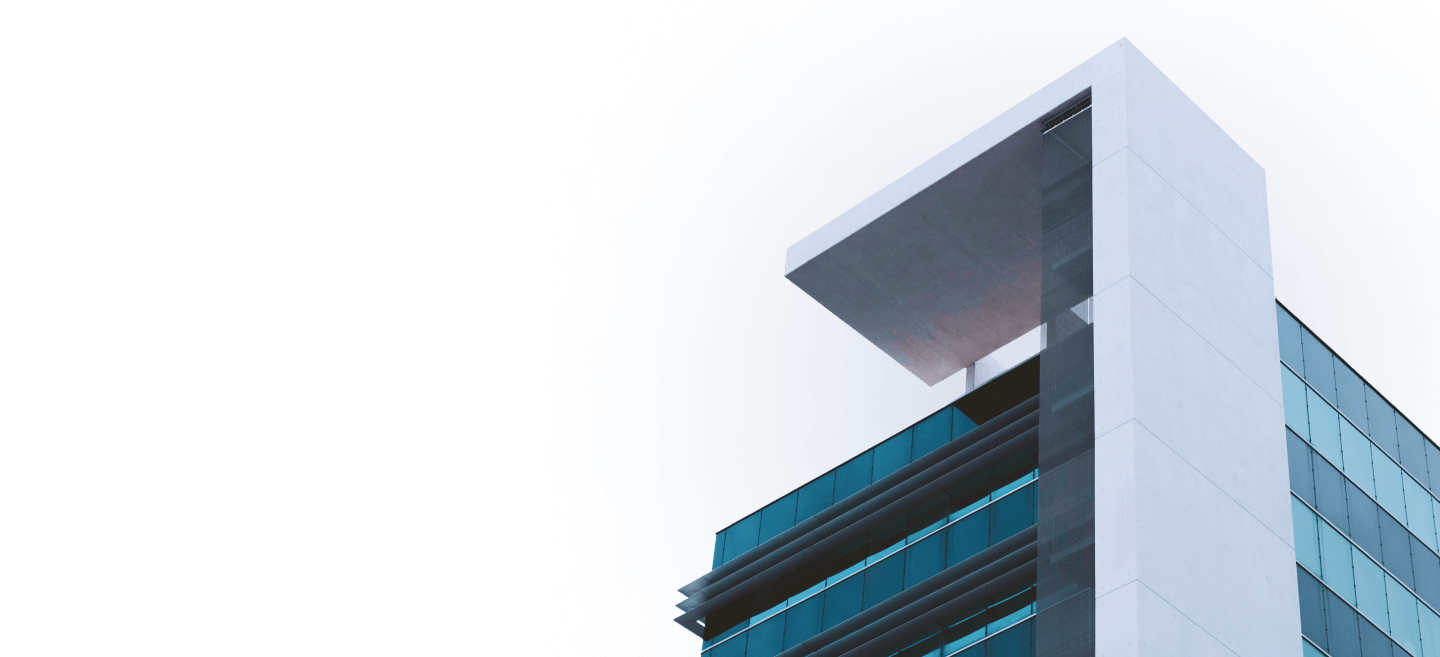
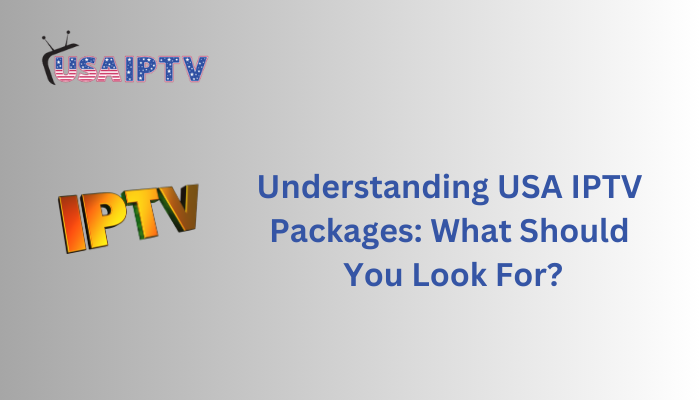



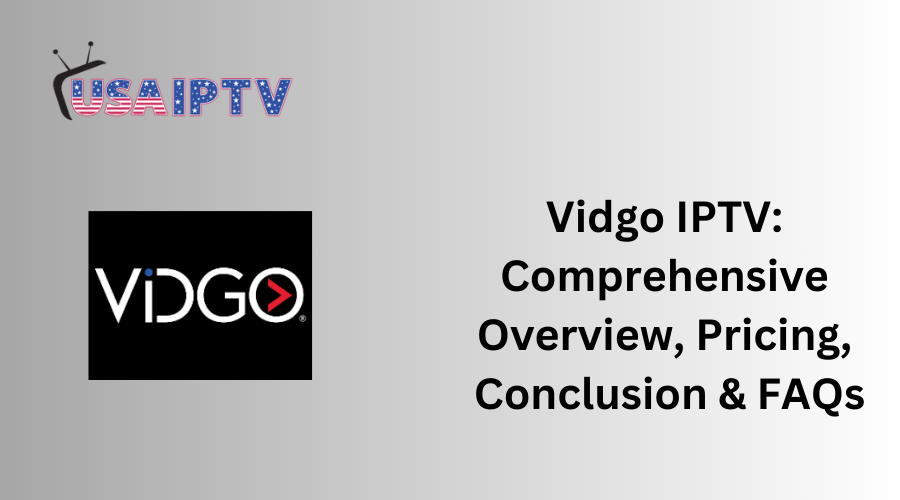
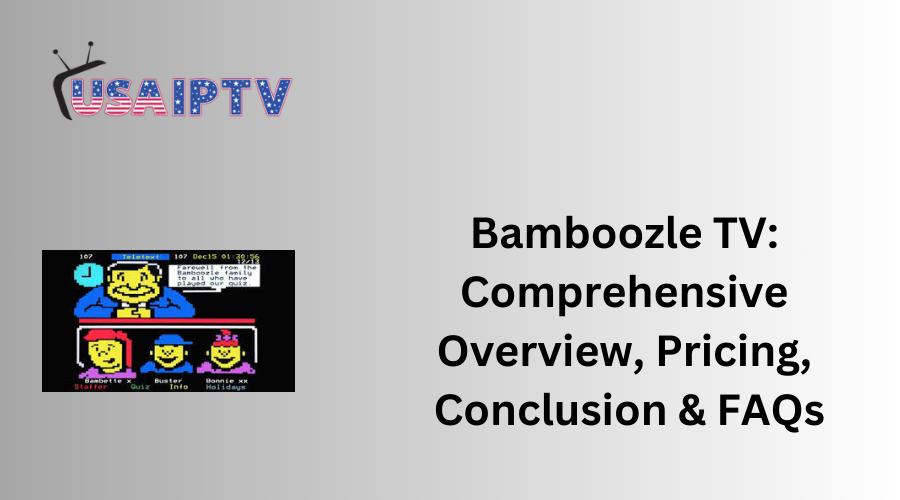
Leave a Reply